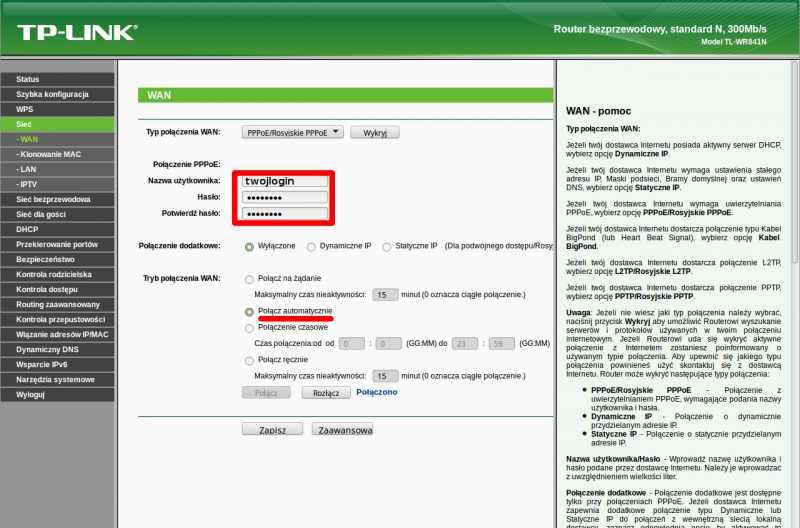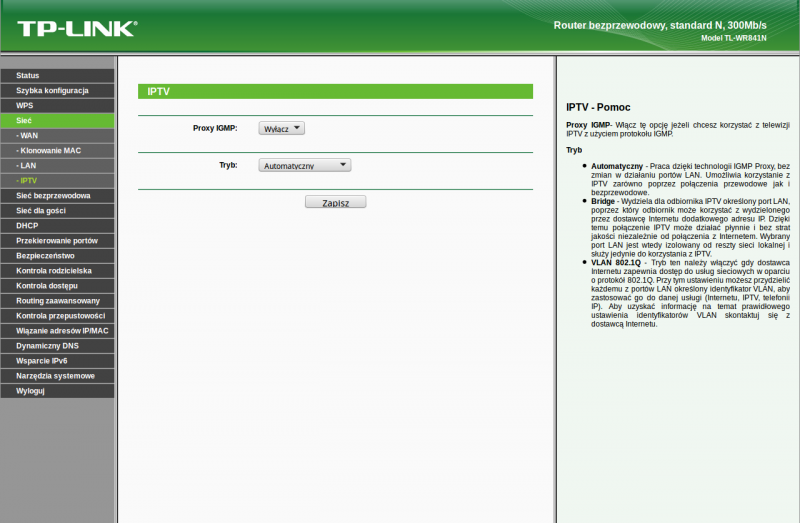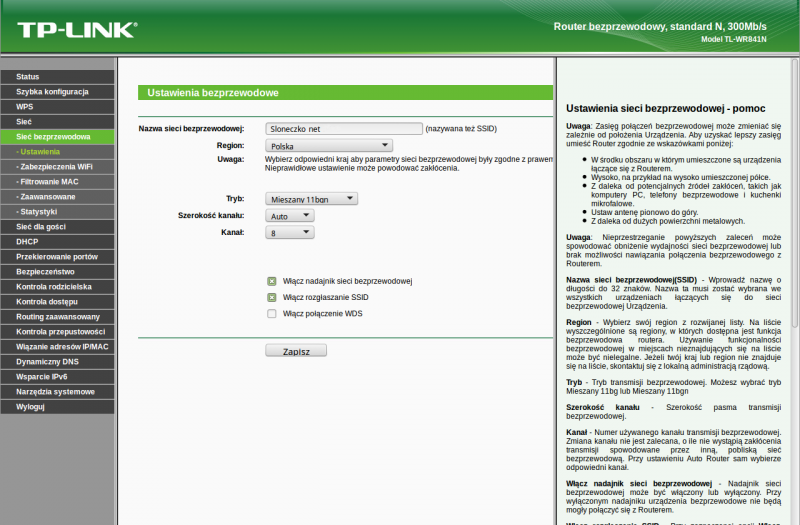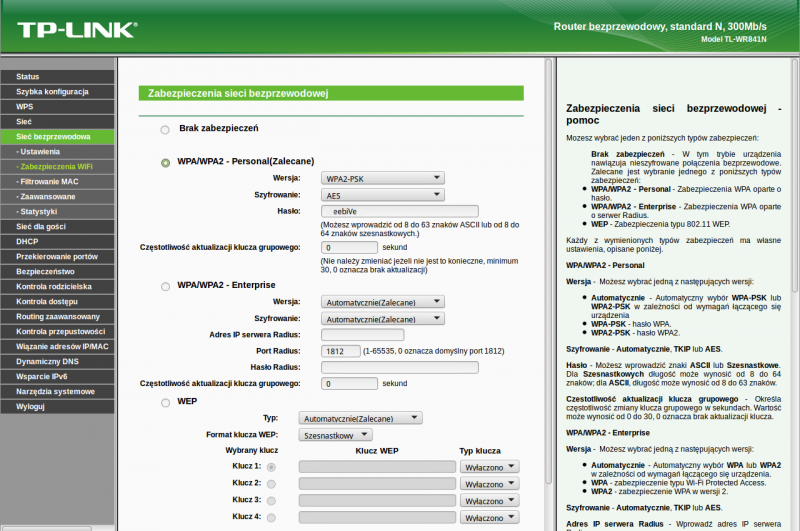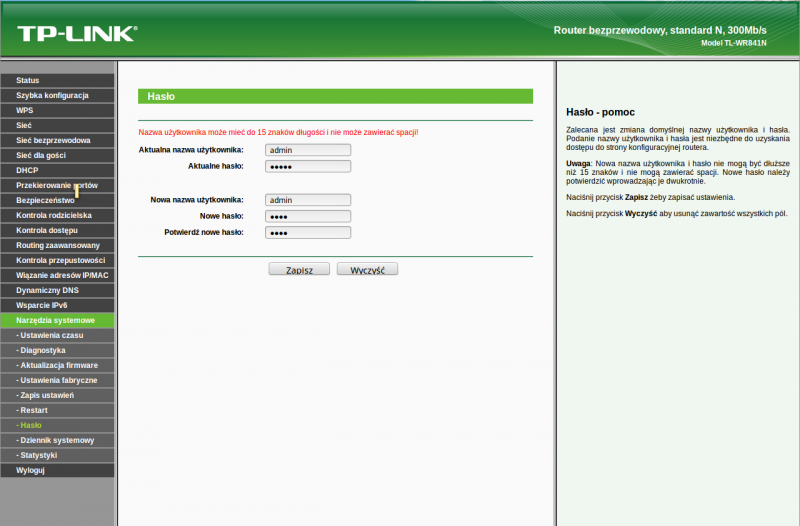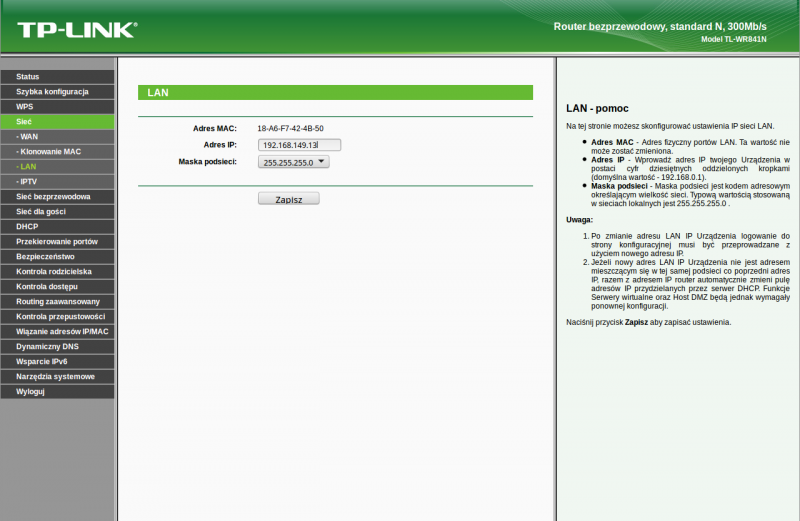Spis treści
PPPOE on TP-Link WR841
TP-Link WR841 it's most popular router, because has low price and satisfying quality. This manual describes his configuration, including PPPOE settings.
Unboxing
At first we must connect our PC to LAN PORT in your router (yellow ports). After that type in browser router's default address http://192.168.0.1 and log in with default credentials: admin, password admin.
PPPOE configuration
In menu click on Sieć (Network) and then WAN. Choose PPPOE as connection type, then type your PPPOE login (username), and password. Make sure if Connect automatically option is checked.
Thats all. Now you can connect main Internet cable in to WAN port (blue port).
Turn off bridge on the last router port
In this model last LAN (fourth yellow port) port by default works as a bridge. In the most cases you should turn it off, because you can lost your internet connection, or accidentally share some data.
To turn it off click on SIEĆ (Network) then IPTV. Set all options like in image below.
WiFi configuration
Click on Siec bezprzewodowa (Wireless network) next on na Ustawienia (Settings)and fill:
- Nazwa sieci bezprzewodowej (Wireless network name) - unique name of your network
- Country - Polska
- Tryb (Mode) - mixed BGN. If you have old PC, or Apple device choose BG
- Szerokość kanału (channel width) - auto
- Kanał (channel) - check free channels . Please read an article How to find free WiFi channel?
- Rest of options set like in image below.
Wifi password configuration
Click on Sieć bezprzewodowa (Wireless network) next Zabezpieczenia WiFi (Wifi protection). Check protocol WPA/WPA2 Personal and set your password.
Router password
Necessarily change default router's password. Click on Narzędzia systemowe (system tools), and next Hasło (Password)