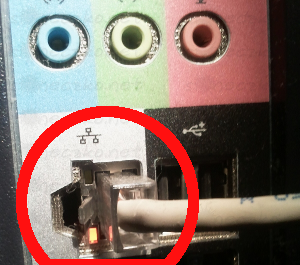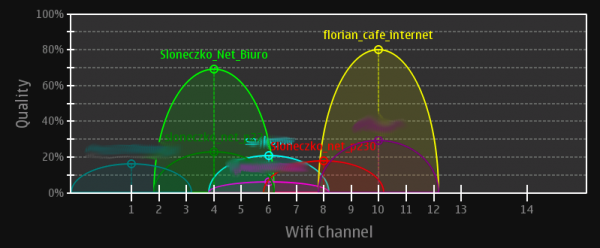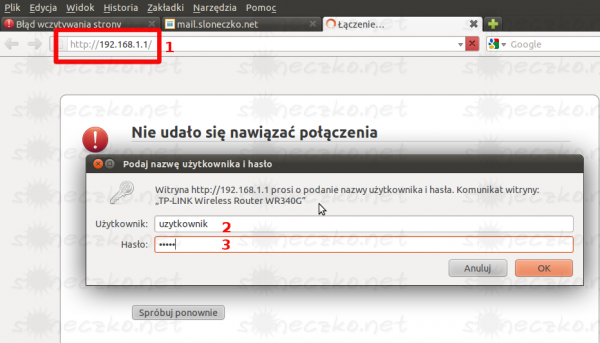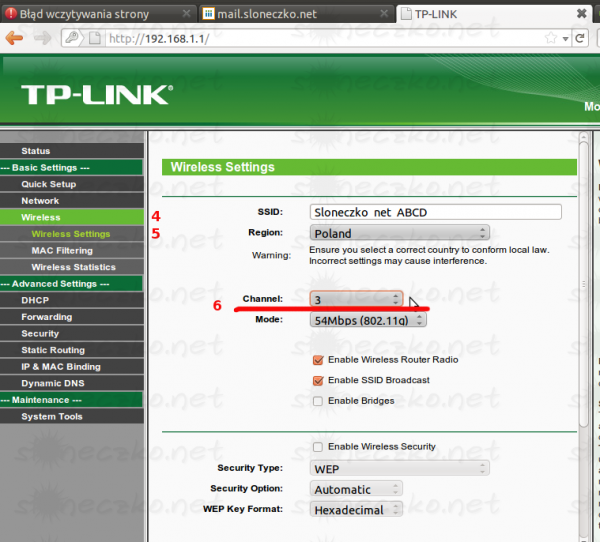Diagnosis of network problems
Our Customers are reporting to us all kinds of problems, from lack of internet, wifi network problems, ending with informing about the failure of their computer at 3 am :) We decided to collect and describe the most typical cases and accidents, which occured to our Users. The majority of problems reported to us are results of suspension of router, occupied wireless network bandwidth, or running, without user knowledge, program to exchange files. We hope that this tutorial will introduce our Customers to functioning of the network sites, and to rectify the cause of the defect independently, before they decide to tap in the phone our emergency number:)
Possible reasons:
- Problem with the suspension of the router
- The problem of wiring problem with p2p running
- The problem of the occupied bandwidth of wireless network
The router has several dozen of wires attached. This cables may get pulled off, unplugged, or could be just damaged.
- Push all the cables to make sure that none of them slipped.
- Check destruction of the wires, look if any of the end-piece isn't twist off.
- Make sure the power wire is plugged into the router properly. If the device LED's do not shine, there is a problem with power.
- Next check if all of cables are properly plugged. Below is a picture which shows all the ports of the router. Depending on the producer and model, they may look slightly different, but the idea is the same everywhere - internet cable must be plugged into the internet port / WAN (Blue port in the figure)
- if you have any computers plugged by the cable, they must be plugged in the LAN port (yellow port in the figure)
WARNING: Plugging internet cable into a port other than the WAN may cause serious problems!
If your computer is connected to the router using a network cable, make sure that the network cable is plugged into the computer port properly. Additionally, after cable plugging You should have observed two LEDs, one of them ought to „blink”. You need to know also that some computers do not have any diode signal.
Some PC's have more than one Ethernet (network) connector . Check also the second link.
Common causes of problems:
- router-crash
- failure of router
- interference in a wireless network
The first case is the simplest. If Yours internet connection slowed drastically, or it doesnt exist, try turn off the router by disconnecting him from power system for several seconds and plug again. If reboot doesn't help, go to the second point- router failure.
You can very simply and independently verify if the router has failed. Just unplug the Internet cable from the router (look at the description of the cable connection on the router) and connect it to the network adapter in your computer. If the computer, was register in our web, you should see page which you wanted to visit, if not, you will see our welcome page „Welcome to Sloneczko.net”. These two cases show the router failure. If nothing show up, it means a breakdown of the network - please contact us immediately.
Another cause of problems with the router is so wide that we will describe it in a separate chapter.
Wireless network, so-called wifi is very nice but also very imperfect thing. Theoretically reach of the wireless network in open space and without any noise is only 150 meters! Obstacles such as walls, windows and doors cause high damping and decrease of signal quality. Also interferences of energy networks and other wireless networks (e.g. of our neighbours) could be possible source of problems.
So what to do to make sure that the problem with speed is caused by weak wifi signal?
- Plug in to the router via cable – plug in the ethernet cable to your computer then plug in that cable to one of the LAN ports of the router (check description of cable pluging to the router). If there's no problem on the cable, surely you have problem with wifi connection.
- Plug in ethernet cabel directly to the computer ommiting the router (check the description of diagnosing of the router's damage). If you see our welcome page “Welcome sloneczko.net” fill in the form on there and send it to us. When we register your computer as active device you will be able to check your speed without a router. If it's ok – you have a problem with wifi
- The third method requires some knowledge about the system. You can check the response time of the router using commend “ping”. You must know its address to do this. Router address is the address of a gateway on your computer. Checking the IP address of the router we described in the article about configuring dhcp in router TP-Link
Now, when you know IP address, type commend “ping” into the dos window (which is described in the article). You can stop commend executing by pressing ctrl + c.
If response time is high (about 50 - 70 milliseconds or more) or which is worse, part of the package is lost, this means that we definitely have a problem with wifi.
Ok. So we have diagnosed problem with wireless network and what next? First check the location of the router. Should be placed high, possibly in the center of the apartment.. Another very important element is to find a free channel, which is the least used. Unfortunately, most routers do not have the tools that allows to check the bandwidth usage at different frequencies. That's why we can only set one after another all the channels and check the operation of the network.
To change the channel we have to login to the router. Type router address (that you found before) into address bar in the browser.
If the router was configured by us, surely you received from us the access data. If not ask person configuring the router for login and password.
After logging into the router go to wireless settings. Remember that in different models of routers managing panel will be slightly different. In our example, click on the Wireless (4) then the wireless settings (5).
In the channel menu select the wireless channel. Sometimes before we can find the channel on which our network is working well we will need to check a few other channels. Avoid channel 6 (very often used by equipment manufacturers as a default channel), and extreme ones. You can also select the network at 11 Mbps (b), instead of the network at 54 Mbps (g). It will increase the transmitter power in our router.
We check our work effect on each channel by checking router response time with the command “ping” or checking connection speed at network speedtest.
If you don't have a router in your home you can check external causes described in chapter I.1. cables. If there aren't any problems with operator's network, the cause of problems with connecting to the internet may be your computer.
Hardware parameters
Size of materials distributed via inrernet continues to grow. A few years ago web pages used to be smaller than 1 megabyte, today some of them are bigger than gigabyte. If your computer is an old Pentium 1 ghz and you've got half gigabyte of RAM you have to know that probably all of it will be occupied by the system and web browser. Firefox with a few tabs opened can use hundreds megabytes of RAM. In that case page rendering can take forever.
The use of hardware resources OK, so your computer's a powerhouse, processor takes first place in all benchmarks and all of your RAM would be enough for four other computers. But it doesn't make any difference if you have twenty different plugins form weird pages, computer's registry swells and processor is used by plugin for watching TV. Not to mention that two antiviruses finish the system of.
Check the list of installed applications. Delete what's redundant. One antivirus is enough. Take a look at process list, to see if some application uses too much memory or processor. If your computer is overloaded, rendering pages will take lots of time.
Viruses There's no need to say much. Check if your antivirus is up-to-date. Scan your computer. Nothing uses your bandwith as viruses sending all over the internet.
Peer2Peer software P2P, torrents, eMule and lots of other applications for file exchange. The only thing we have to do to stop it from disrupting our work is to configure it in the way that won't allow it to use more than 1/2-3/4 of our bandwith, sending faster than a few kilobytes per second and opening more than 200-300 connections. And, of course, shuting it down when all of the files are downloaded. Even though you finished your download, thousands of people from around the world can connect to your program and efficiently blocking your bandwith.
P2P software left unconfigured causes that even if you're not downloading programs connecting with your computer won't let you work normally. To download something from the internet you need to send a request. And how can you send it if your bandwith is clogged?
If you don't know how to check your network traffic you can always log into your client control panel - you can find graph of your network traffic. If there's something wrong you'll notice it right away.
We're hoping that this simple tutorial will help you understand how the network works and will make using the internet more comfortable.